ZFighter Window
The ZFighter Window is where all work to process a scene and inspect the results takes place.
To open the ZFighter Window, navigate to the top bar and select Tools/ZFighter.
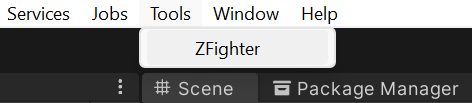
If ZFighter has not been used in a scene before, click the Initialize Scene button.
This creates a new GameObject in the scene that holds data for ZFighter.
This GameObject is safe to delete when ZFighter is no longer needed for a scene, although it is recommended to use the Clear All Data Button instead.
There are two tabs in the ZFighter Window:
Settings Tab
The Settings Tab contains all items necessary to determine how to process a scene. This includes:
Process SceneButton- Use the current Detection Settings to process the scene for z-fighting.
- Previous Issue data is kept, with the Overlap Area updated for current Scene.
DocumentationButton- Open the documentation for ZFighter in your browser.
- Detection Settings
- Settings used to process the current scene for z-fighting.
Clear All DataButton- Deletes all ZFighter data and objects from scene, including ZFighter Volumes.
Clear IssuesButton- Deletes all Issue and Overlap data, keeping ZFighter settings.
See Detection Settings for more information on each setting that can be used for processing.
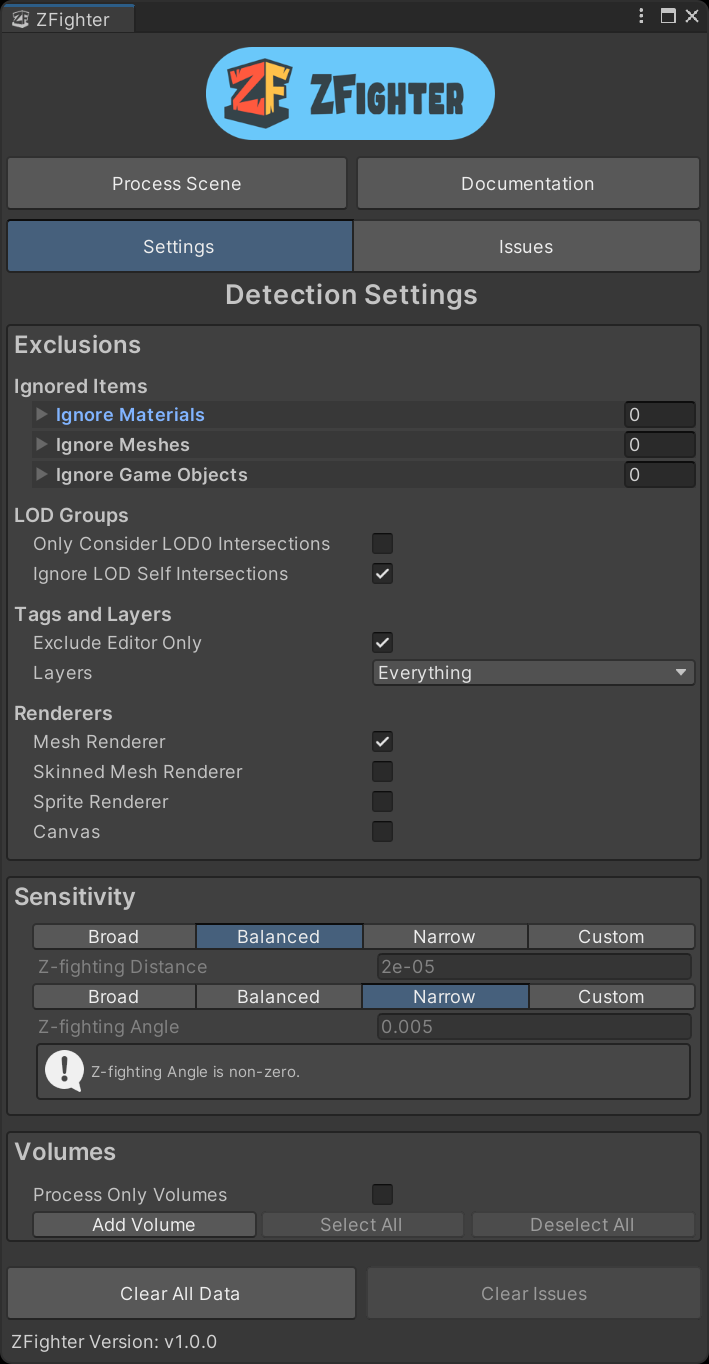
Issues Tab
The Issues Tab displays the current Issues List, as well as settings for how to adjust visualization of the information. This includes:
- View Options
- Settings for how Issues are displayed in the Scene view and in the Issues List.
- If the scene has not been processed, only this section displays on the
Issues Tab.
- Auto Dismiss
- Options for batch-dismissing Issues based on various criteria.
- Issue Details
- Details for the current selected Issue(s) where different actions can be applied.
- Issues List
- List of all Issues, filtered based on the settings in the Show/Hide Properties section.
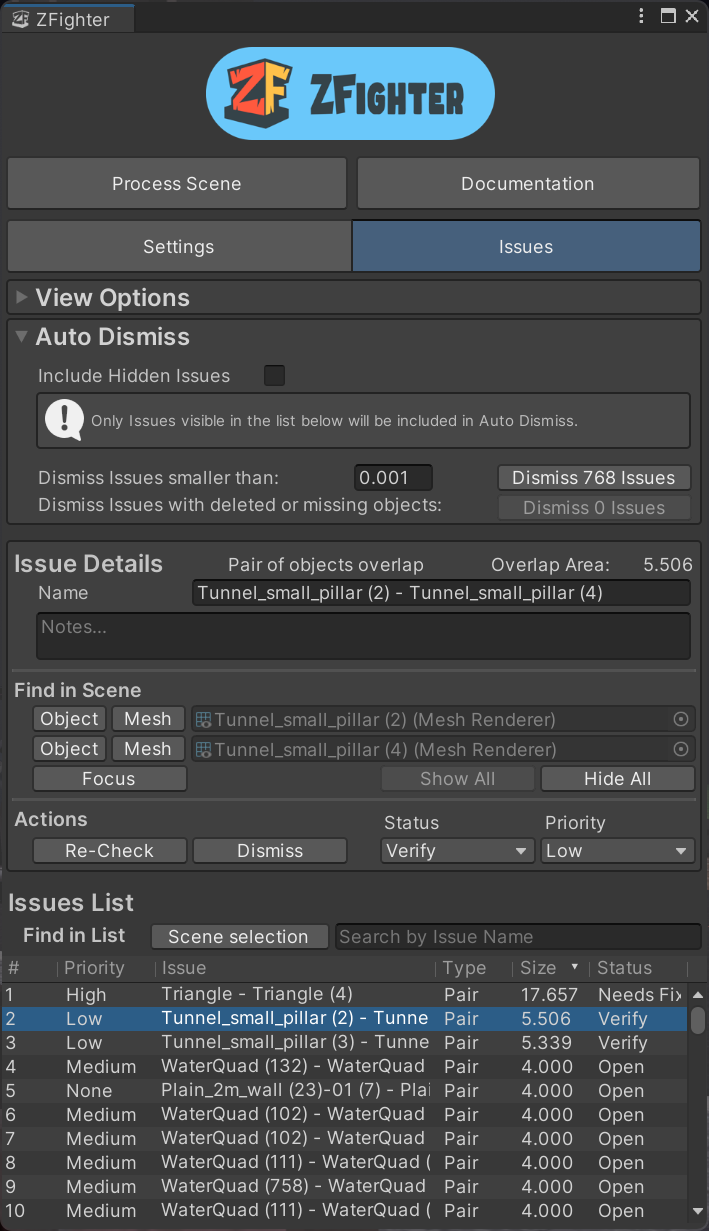
Issue Details
The Issue Details section displays information and actions for the current selected Issue(s). If multiple Issues are selected in the Issues List, then all of those Issues can be modified together.
Details
- Issue Type
- A
SelforSelf Intersection OverlapIssue is when an object has potential z-fighting within itself.Self Intersection OverlapIssues can only be resolved in the mesh file itself, usually by editing the mesh in an external 3D modeling program. - A
PairorMesh Pair OverlapIssue is when two different objects have potential z-fighting with each other.Mesh Pair OverlapIssues can be resolved in the scene by modifying or moving one or both GameObjects, or obscuring the issue from view.
- A
- Overlap Area
- Size of the Issue Overlap in squared Unity units
- Issue Name
- Name of the Issue that displays in the Issues List. If not set by the user, the name of the GameObject(s) involved are used.
- Notes
- Text area where information specific to this Issue can be added if desired. This property is not used by ZFighter and is provided as a convenience.
Find in Scene
ObjectButton- Button to select the Renderer's GameObject in the hierarchy for this Issue.
- Asset Button
- Button to select the Asset for the Renderer involved.
Depending on the Renderer type, the name displays as
Meshfor Mesh Assets andSpritefor Sprite Assets.
- Button to select the Asset for the Renderer involved.
Depending on the Renderer type, the name displays as
FocusButton- Button to hide all other Issue Overlap in the Scene View, and zoom the Scene view camera to focus on this specific Issue.
Show AllButton- Show all Issue Overlap in the Scene view.
Hide AllButton- Hide all Issue Overlap from the Scene view.
Actions
Re-CheckButton- Button to process only the Renderers involved with this Issue to see if the Issue Area has changed.
DismissButton- Button to easily set the status of an Issue to
Dismissed.
- Button to easily set the status of an Issue to
- Status Property
- A property to set the status of this Issue.
By default,
DismissedandWon't Fixare not be displayed in the Issues List, and will not be included in Process Scene operations. This can be changed in Show/Hide Properties section. Open,Needs Fix,Scene Issue,Prefab Issue,Mesh Issue,Verify,Won't Fix,Dismissed
- A property to set the status of this Issue.
By default,
- Priority Property
- An optional property to set the priority of this Issue's importance. This property is provided as a convenience for triage by the user. By default, all priorities are displayed in the Issues List. This can be changed in Show/Hide Properties section.
None,Low,Medium,High
Issues List
The Issues List is a table of potential z-fighting Issues found during the Processing Scene operations. The Issues displayed in the Issues List are based on the visibility settings set in View Options. Clicking an Issue displays that Issue in the Issue Details and selects the GameObject(s) involved in the Hierarchy. The Issues List supports multi-selecting Issues. Double-clicking on an Issue focuses on that Issue.
Issues Search
- Issues can be searched by Issue name in the search bar. Since the name defaults to the GameObject name, this also searches by GameObject name.
- If a GameObject(s) is selected in the Hierarchy, or a Mesh, Sprite, or Material is selected in the Project window,
clicking the
Scene Selectionbutton filters the Issues List to any Issue including the selected objects.
Column Headers
The displayed columns can be changed in the View Options. Clicking a column header changes the current sorting to use that header. Clicking the header again swaps between ascending and descending sort. Columns can be rearranged and resized, but closing Unity or the ZFighter window will reset to the default size and order upon reopen.